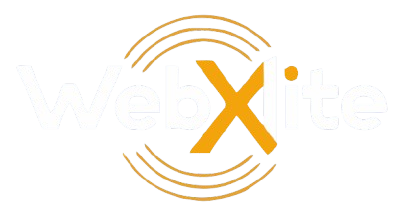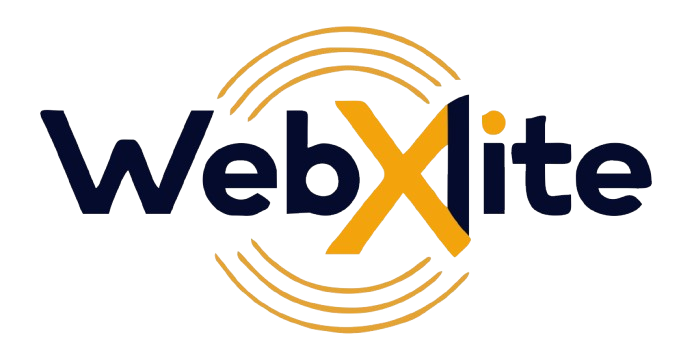Creating a Project
Access the Dashboard: Log into your project management system and navigate to the dashboard.
Select ‘Create New Project’: Click the ‘Create New Project’ button, usually located in the top-right corner.
Input Project Details: Enter essential information like project name, description, team members, deadlines, and goals.
Assign Roles and Permissions: Define roles and assign permissions to team members for task delegation.
Set Milestones and Deadlines: Add key milestones, deadlines, and goals to track the project’s progress.
Save and Launch: Click ‘Save’ to create the project. It will now appear on your dashboard for tracking and management.
Updating a Project
Navigate to the Project: From your dashboard, locate and select the project you want to update.
Edit Project Information: Click on the ‘Edit’ option to update details such as project name, description, team members, or deadlines.
Modify Tasks and Milestones: Update task progress, add new tasks, or change deadlines and milestones as needed.
Adjust Resources and Team Assignments: Reallocate resources or adjust team member roles based on current project needs.
Save Changes: Ensure you save any updates to keep the project information accurate and up-to-date.
Deleting a Project
Select the Project: Locate the project on your dashboard and click on it to view details.
Access Project Settings: Click on the ‘Settings’ or ‘Options’ menu, usually represented by a gear icon.
Choose ‘Delete Project’: Select the ‘Delete Project’ option from the menu.
Confirm Deletion: A prompt will appear to confirm the action. Once confirmed, the project will be permanently deleted.
Verify Deletion: Ensure the project is no longer listed in your active or archived projects.